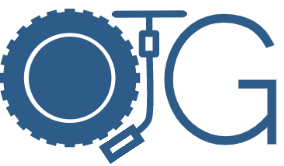If doing an IMPORTRANGE function in Google Sheets and you get the “You don’t have permissions to access that sheet.” error follow these steps:
- First make sure the sheet you are importing is NOT the XLSX version for Office Compatibility.
- You can only run the IMPORTRANGE on Google Sheet formats and non-XLSX formats.
- To solve this, in your XLSX version select File -> Save as Google Sheet
- Update the IMPORTRANGE sheet URL to the new URL of the Google Sheet version.
- Did you grant access to the other sheet?
- Sometimes you may not see the error or the problem with granting access. What I like to do is import a single cell somewhere is a open area to make sure.
- Example: =IMPORTRANGE(“your sheet’s full URL”,”SheetName!A1″) to import only cell A1
- It should either return the value of A1 or will prompt you to grant access.
- Make sure the owner didn’t remove access. 😀